Grabber Scheduler
It's possible to schedule exploring/downloading time or synchronization time for every project.
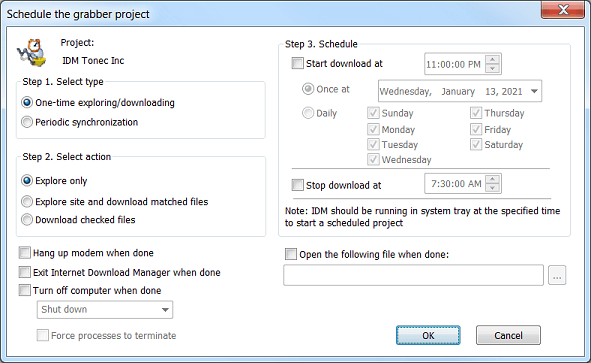
If you choose "One-time exploring/downloading" option then it will be possible:
- only to explore a site to look for matching files
- to explore a site and download all matched files
- to download checked files.
Please note that if you need to download several files from a site that has frequent problems with downloading, it's better to add required files to IDM main list and download these files using "Start Queue" button in IDM main window. In this case IDM will retry to start downloading files infinitely. But when you are downloading in the grabber, it makes only 2 attempts to start downloading, after the grabber stops supposing it did everything possible for the project.
You can schedule periodic synchronization for a site or for checked files by turning on "Periodic synchronization" option. In this case the grabber checks if files have been changed, and if changed, it will download new files and replace them on new ones. For periodic synchronization, the scheduler will turn on "overwrite existing files" option in project settings on step 2 of the grabber wizard.
The project will start at a specified day and time only if "Start download at" box is checked. The project itself should be closed, or if it's opened, it should be opened in the Main Action Dialog and it should be stopped. A running project, or a project opened on any stage of the wizard will not be run by the scheduler.
If you choose "Periodic synchronization" it will be possible to start the project many times in every predefined number of minutes/hours. The scheduler will run the project periodically until the time specified in "Stop download at", or if it's not specified then until the end of the day.
It's possible to stop any project at a specified time if you check "Stop download at" box and specify a time. Note that the project will stop independently of "Start download at" checkbox state.
After processing a grabber project you can program the grabber to hang up modem, exit Internet Download Manager, or turn off computer like in the main IDM scheduler. But in the grabber scheduler you can also open a file or run a program after processing a grabber project. If you want to run several files on completion of a grabber task, you can create a batch .BAT file and specify it in "Open the following file when done". Please note that after finishing a scheduled project, IDM will wait for 10 seconds and then start to execute actions planned on completion.